Taking screenshots on a Mac is a quick and easy way to capture important information or memorable moments. Whether it’s for work, school, or personal use, knowing the right shortcuts can save time and enhance productivity. With just a few key presses, anyone can snap, edit, and share images seamlessly.
Mac users often find themselves needing to capture their screens, but many are unaware of the various shortcuts available. From capturing the entire screen to selecting specific windows or portions, these shortcuts offer flexibility and convenience. Mastering these techniques not only simplifies the process but also elevates one’s overall Mac experience.
Table of Contents
ToggleOverview of Screenshot Options on Mac
Mac offers various screenshot options to enhance user capabilities in capturing visual information. Users can utilize keyboard shortcuts to streamline the process. Here are the primary options available:
- Capture the Entire Screen: Press
Command+Shift+3to take a screenshot of the entire screen. The file saves automatically on the desktop. - Capture a Selected Portion: Press
Command+Shift+4to capture a specific area. Users can click and drag to select the desired part of the screen. - Capture a Specific Window: Press
Command+Shift+4, then tap theSpacebar. A camera icon appears, allowing users to click on the window they want to capture. - Capture the Touch Bar: For MacBook Pro users, pressing
Command+Shift+6captures the Touch Bar content. - Screenshot Utility: Access it by pressing
Command+Shift+5. This utility provides options for capturing the entire screen, a window, or a selected area, along with screen recording functionalities.
Knowing these screenshot options on Mac enables users to maximize productivity and easily capture vital information or moments.
Common Screenshot Shortcuts
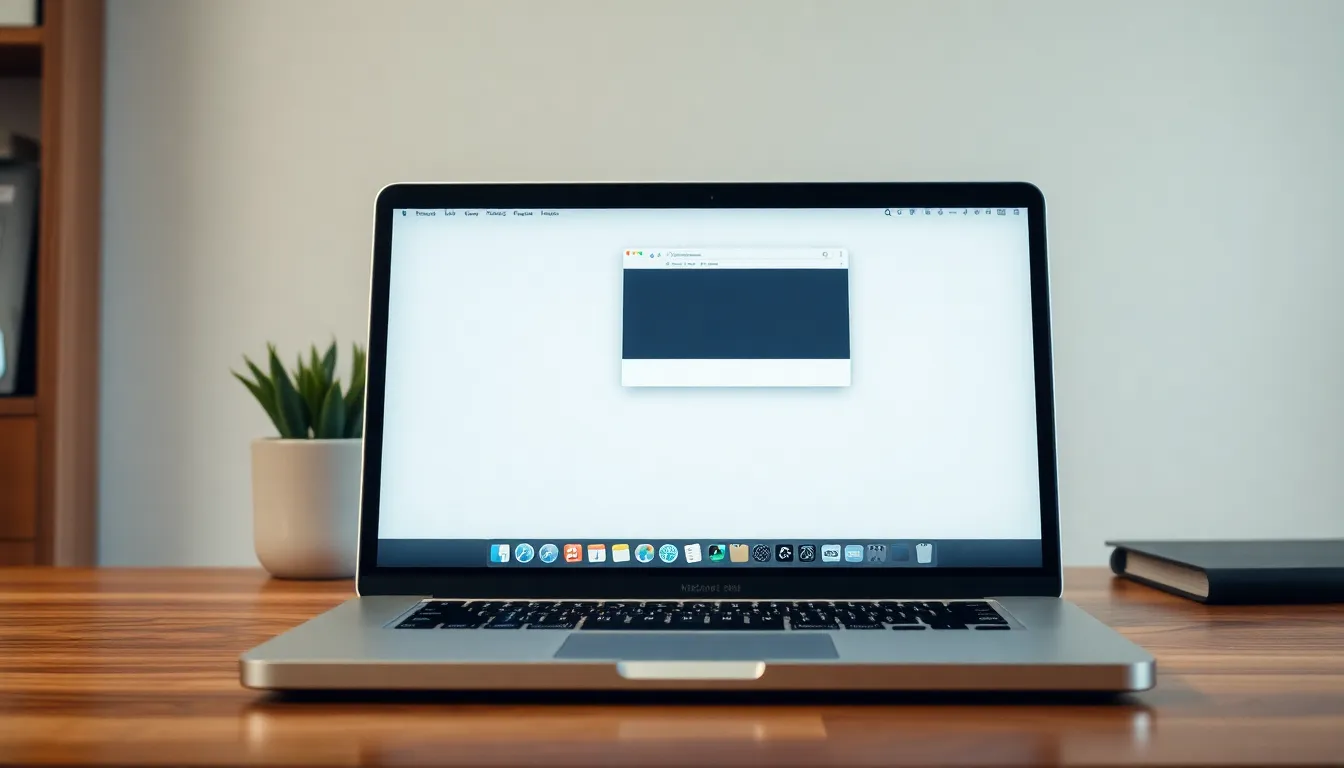
Knowing the key combinations for screenshots on a Mac improves efficiency. Here are the most common shortcuts to capture different screen elements.
Capturing the Entire Screen
To capture the entire screen, press Command + Shift + 3. This shortcut saves a screenshot of the entire display directly to the desktop, making it easy to access later.
Capturing a Selected Portion
To capture a specific area of the screen, use Command + Shift + 4. After pressing this combination, the cursor changes to a crosshair. Click and drag to select the desired area, then release the mouse button to save the screenshot.
Capturing a Specific Window
For capturing a specific window, press Command + Shift + 4, then hit the Spacebar. The cursor changes to a camera icon. Click on the window you want to capture, and the screenshot saves automatically to the desktop.
Advanced Screenshot Features
Advanced screenshot features on a Mac enhance the capturing experience, making it more versatile and suited for various needs.
Using the Screenshot Toolbar
Users can access the Screenshot Toolbar by pressing Command + Shift + 5. This toolbar displays a range of options for capturing screenshots and screen recordings. It allows users to:
- Capture Entire Screen: Click the full-screen icon to take a screenshot of the entire display.
- Capture Selected Window: Click the window icon to select and capture a specific window.
- Capture Selected Portion: Click the portion icon to define a specific area for capturing.
- Record Screen: Use the recording icons to start or stop a screen recording, which is ideal for tutorials or presentations.
- Options Menu: Access settings to customize where screenshots are saved, include a timer, or show the cursor in screenshots.
The toolbar consolidates essential screenshot features in one accessible interface.
Setting a Timer for Screenshots
Setting a timer for screenshots provides users with more flexibility, particularly for capturing specific moments. The Screenshot Toolbar enables the timer feature, which includes:
- 3-Second Delay: Use the options menu to select a 3-second timer. This allows time to prepare before the screenshot is captured.
- 10-Second Delay: Choose a 10-second timer for additional preparation time, beneficial for capturing action or arranging on-screen elements.
Utilizing the timer feature ensures users can capture exactly what they want without rushing, improving overall screenshot quality.
Troubleshooting Screenshot Issues
Users may encounter several problems while taking screenshots on a Mac. Addressing these common issues can enhance the overall experience.
- Unresponsive Shortcuts
If the keyboard shortcuts aren’t working, ensure the keyboard is connected properly. Restarting the Mac may also resolve temporary glitches. Users can check for any software updates, as updates often fix known issues.
- Screenshots Not Saving
If screenshots don’t save to the desktop, check the designated save location in the Screenshot Utility options. Users can change this setting to ensure screenshots save to a preferred directory. Ensuring enough storage space on the device prevents issues related to saving files.
- Black Screens in Screenshots
A black screen may appear in screenshots, frequently due to active applications blocking the capture. Closing these applications can resolve the issue. Users should also check for any screen recording or access permissions in the System Preferences under Security & Privacy settings.
- Missing Screenshot Toolbar
If the Screenshot Toolbar doesn’t appear when invoking Command + Shift + 5, it may be due to software conflicts. Restarting the Mac or checking for updates may re-enable the toolbar. Users can also reset the NVRAM (non-volatile random-access memory) to resolve such issues.
- Quality Issues in Screenshots
Low-quality screenshots might stem from displaying settings adjusted for high efficiency. Changing display settings back to default can improve image quality. Users could also consider adjusting the screenshot format in the Screenshot Utility’s options menu for better resolution.
- Inconsistent Screenshot Format
Users may experience problems with varying file formats for screenshots. The default format can change based on system settings. To standardize formats, users can access the Screenshot Utility options and select a preferred format (e.g., PNG, JPG).
By identifying and resolving screenshot issues, users can ensure a more effective and productive experience while utilizing their Mac.
Mastering screenshot shortcuts on a Mac can significantly enhance productivity and streamline everyday tasks. With a variety of options available users can easily capture the entire screen specific areas or even individual windows. The flexibility offered by the Screenshot Toolbar and advanced features like the timer ensures that every screenshot is taken with precision.
By addressing common troubleshooting issues users can avoid frustrating experiences and enjoy seamless capturing. Embracing these techniques not only improves efficiency but also enriches the overall Mac experience. Whether for work school or personal use knowing the right shortcuts transforms how users interact with their devices.




